
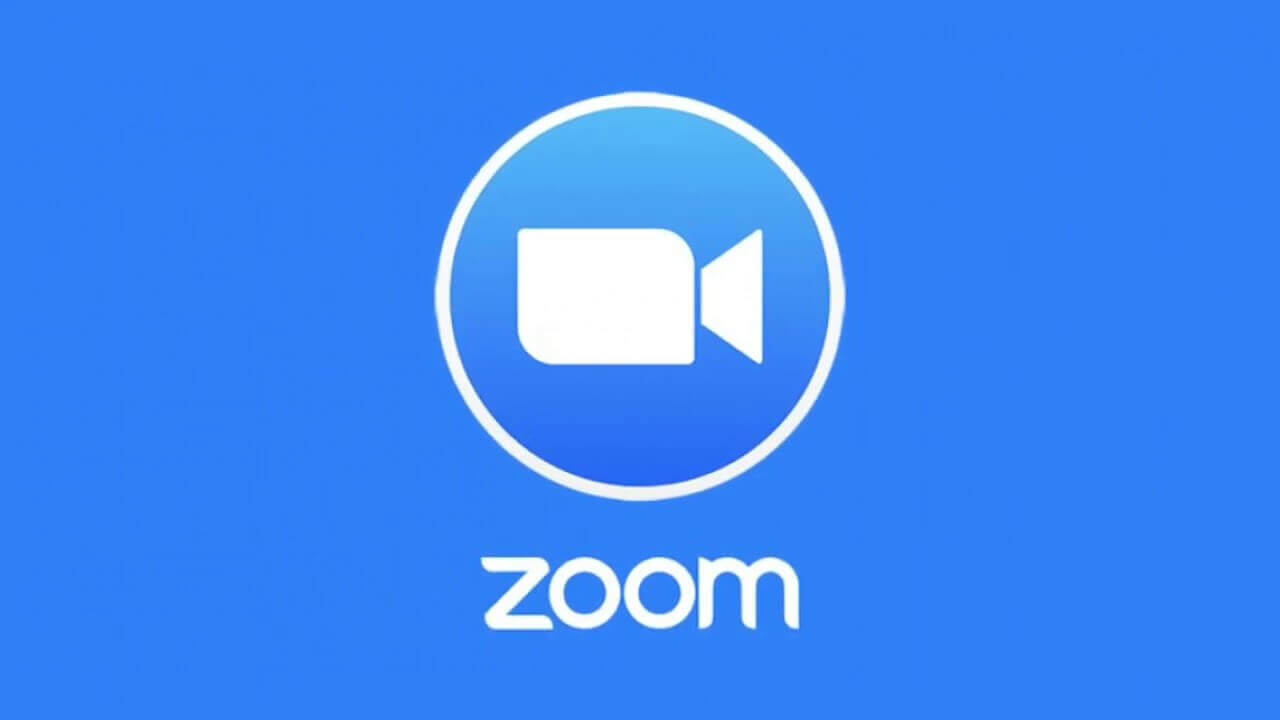 Santa Cruz Public Library is pleased to offer virtual events using the Zoom video conferencing platform.
Santa Cruz Public Library is pleased to offer virtual events using the Zoom video conferencing platform.
Santa Cruz Public Library strives to create respectful and family friendly virtual experiences using Zoom. We ask that all participants of library sponsored Zoom meetings honor this intention. The Library provides staff facilitators for each Zoom meeting that may remove guests that do not conduct themselves in a respectful manner.
The library leverages Zoom’s software settings to minimize the probability of unwanted distractions and privacy encroachments. Video and chat features for Zoom meetings are not recorded unless explicitly stated at the beginning of the event. The Zoom Attention Tracking feature is always disabled. Only Host can share their screen. Private chat is disabled.
With a Computer (video tutorial)
A computer is the best option for experiencing a Zoom meeting because of the larger screen size and additional features. The computer will need to be connected to the Internet, have an up-to-date web browser (e.g. Chrome, Firefox, Safari), webcam, and microphone.
Steps:
With a Mobile Device (Apple tutorial, Android tutorial)
Android or Apple devices use the Zoom App called ZOOM Cloud Meetings. Download the free app from the Google Play Store or the Apple App Store. App will require access to your camera and microphone.
Steps:
With a Phone (Phone tutorial)
If you don’t have access to the internet, a computer or smart mobile device, you can dial into a Zoom meeting using your phone - but we don’t recommend it because you may not be able to participate in the visual parts of the meeting.
Call one of these numbers and enter the meeting’s ID number (e.g. Meeting ID: 953 756 814)
+1 669 900 6833
+1 346 248 7799
Zoom offers many resources on video tutorials and helpful video trainings. Below are a few recommendations to consider.
Zoom has been in the spotlight recently with news stories covering many privacy concerns. Zoom’s frequent software updates have solved the identified problems. This is why it is recommended that you always keep the Zoom software up-to-date.
If you have further questions about Zoom privacy policy and safety concerns you can visit the Zoom website for further reading: https://zoom.us/docs/en-us/privacy-and-security.html
If you wish to minimize your personal data exposure online please know that you can participate in a Zoom meeting without creating a Zoom account. It is also possible to join a Zoom meeting through a web browser without downloading the Zoom software (see video tutorial).
Please email digitallearning@santacruzpl.org if you have any questions or concerns regarding the library’s Zoom meetings.
Enjoy your Zoom Meeting!
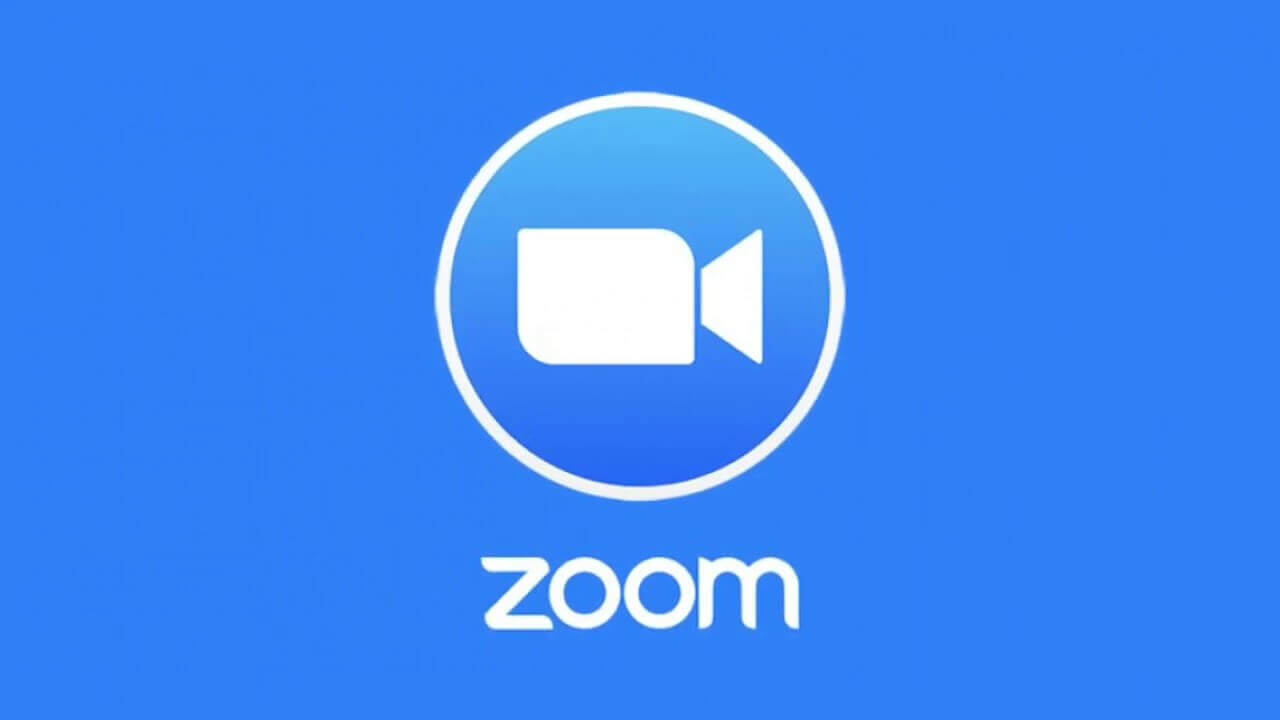 Santa Cruz Public Library is pleased to offer virtual events using the Zoom video conferencing platform.
Santa Cruz Public Library is pleased to offer virtual events using the Zoom video conferencing platform.
Santa Cruz Public Library strives to create respectful and family friendly virtual experiences using Zoom. We ask that all participants of library sponsored Zoom meetings honor this intention. The Library provides staff facilitators for each Zoom meeting that may remove guests that do not conduct themselves in a respectful manner.
The library leverages Zoom’s software settings to minimize the probability of unwanted distractions and privacy encroachments. Video and chat features for Zoom meetings are not recorded unless explicitly stated at the beginning of the event. The Zoom Attention Tracking feature is always disabled. Only Host can share their screen. Private chat is disabled.
With a Computer (video tutorial)
A computer is the best option for experiencing a Zoom meeting because of the larger screen size and additional features. The computer will need to be connected to the Internet, have an up-to-date web browser (e.g. Chrome, Firefox, Safari), webcam, and microphone.
Steps:
With a Mobile Device (Apple tutorial, Android tutorial)
Android or Apple devices use the Zoom App called ZOOM Cloud Meetings. Download the free app from the Google Play Store or the Apple App Store. App will require access to your camera and microphone.
Steps:
With a Phone (Phone tutorial)
If you don’t have access to the internet, a computer or smart mobile device, you can dial into a Zoom meeting using your phone - but we don’t recommend it because you may not be able to participate in the visual parts of the meeting.
Call one of these numbers and enter the meeting’s ID number (e.g. Meeting ID: 953 756 814)
+1 669 900 6833
+1 346 248 7799
Zoom offers many resources on video tutorials and helpful video trainings. Below are a few recommendations to consider.
Zoom has been in the spotlight recently with news stories covering many privacy concerns. Zoom’s frequent software updates have solved the identified problems. This is why it is recommended that you always keep the Zoom software up-to-date.
If you have further questions about Zoom privacy policy and safety concerns you can visit the Zoom website for further reading: https://zoom.us/docs/en-us/privacy-and-security.html
If you wish to minimize your personal data exposure online please know that you can participate in a Zoom meeting without creating a Zoom account. It is also possible to join a Zoom meeting through a web browser without downloading the Zoom software (see video tutorial).
Please email digitallearning@santacruzpl.org if you have any questions or concerns regarding the library’s Zoom meetings.
Enjoy your Zoom Meeting!